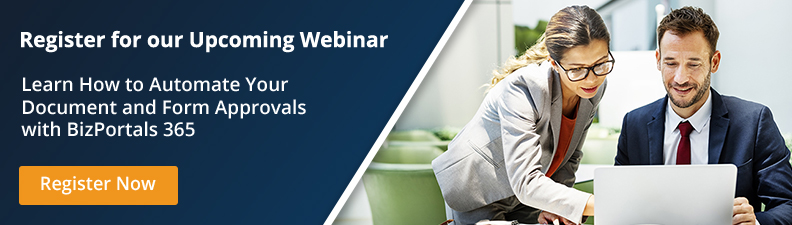Table of Contents
Step into a smarter digital workplace
Get a Free Product TourMost organizations require a formal document approval process to be followed, before work can begin or is considered complete. Examples include project plans, technical specifications, on-boarding processes, marketing initiatives, sales contracts, insurance claim forms, etc. To standardize the procedure, an organization will create a specific process that has to be followed to get an approval. This helps to save time and takes the guesswork out of the process.
Companies use different ways to approve documents.
Some use a manual process where employees follow the defined steps until the approval is obtained and others use an automated document approval system where once the first step is initiated, the document follows a pre-configured route until it is approved.
The manual system is time consuming and is error prone, and can lead to missed payments, late delivery of goods, and overall poor document management. Additionally, this system is not transparent and may not maintain a log of activities which makes it harder to trace back, if needed.
The automated workflow for approvals is very efficient and can be tailored to meet the requirements of each company. This system is quick, efficient, error-free and standardizes the processes. Here, the document is sent for review and all actions following that request are recorded in the system.
Typically, there is a document owner who uploads and identifies who needs to approve the document and in which order. The document approval system then conducts the workflow notifying users that they need to provide approval and tracks the process through to completion.
Many organizations are moving to Microsoft 365 and with the effective deployment of SharePoint Online platform and ready-to-go intranet solutions like BizPortals 365, one can easily be setup for effective document security and approval workflow.
How Document Approvals work in BizPortals 365
BizPortals 365, while streamlining the entire document management workflow, allows users to store key files in dedicated document libraries and initiate the approval process at the library level itself. So, documents going through a common workflow should ideally be housed in one library.
BizPortals 365 gives you a lot of useful options to make sure the document approval process is smooth and accurate.
Setting up the approval route
The document library owner decides who the documents will route to and how. Single or multiple approvers can be selected for the process and the order in which documents will route to these approvers can be set. The order can be either serial or parallel.
- Serial: this is where the document will route to the approvers one at a time starting with the first on the list and making its way to the end. The document receives its approved status once all approvers have endorsed it. If the document gets rejected midway the workflow ends and the document author is notified about it.
Serial Workflow

- Parallel: this is where the document doesn’t follow a route. Instead, all approvers are notified of the approval task as soon as it is initiated and can take action on the document simultaneously. Here too the document receives an approved status only if all the approvers have endorsed it.
Parallel Workflow

- Category: In the category-based workflows, users can classify the documents based on their types, locations, departments, and more to set a specific approval path. Different categories may have a different set of approvers. Let’s say if a document is intended to be approved by the head of the Marketing department, it will fall under the category ‘Marketing’ and will follow a specific approval route involving members of the marketing team as approvers. This is done by tailoring the approval path to save time and ensure accountability.
Category Workflow

Of course we understand that routes sometimes need to change, due to unavoidable circumstances, and BizPortals 365 has provisions for that. The approver can pass the document on to somebody else if they are unavailable or are pressed for time.
Setting up the Initiation Process
Approvals can be set to be initiated automatically or manually. The automatic process begins as soon as a document is created or dropped into the library and the manual process begins when a user explicitly selects a document and sends it for approval.
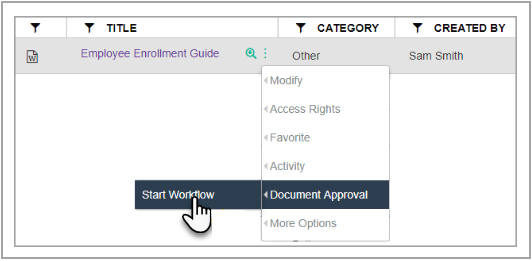
The automatic process is suitable when all documents in a library must go through the same approval process. For example, marketing collateral – brochures, flyers, white papers, e-books etc. The file can be manually dropped into the folder by the author or can be programmed to be moved from the “work-in-progress” library when the writing task is marked “Complete”.
The manual process is appropriate when a library consists of mixed documents – some that do and some that don’t need approval. In this scenario, an approval workflow has to explicitly be started by making a selection from the document menu, as shown in the image above. This approach aligns well with document management best practices, which emphasize flexibility, clarity in process initiation, and minimizing unnecessary automation for documents that don’t require approval.
Tracking Documents
With BizPortals 365 you can set a deadline for document approvals, so you feel confident about getting your documents finalized on time. So, after setting up your approval route, make sure you provide a completion date or the number of days within which the process should be completed.
Approvers receive timely email reminders and can see their pending approval task in their task list on the portal. You get the added benefit of being able to track everything in real-time, so you always know where things stand.
BizPortals 365 comes ready with a document approval system and provides you these advantages:
- It is quick and easy to set up
- Quality control and error prevention is streamlined
- Everybody follows a set route – there is no confusion about who to send it to or what hierarchy to follow
- No chasing and nudging higher-ups to respond
- Since approvals are obtained quickly; news, plans, agreements can be shared promptly with employees, partners, clients so they can move on to the next task
- Improves transparency and compliance within an organization
For more details about BizPortals 365 please contact us at bizinfo@bizportals.com or request a one-on-one demo through our website www.bizportals365.com.
Table of Contents
Step into a smarter digital workplace
Get a Free Product Tour