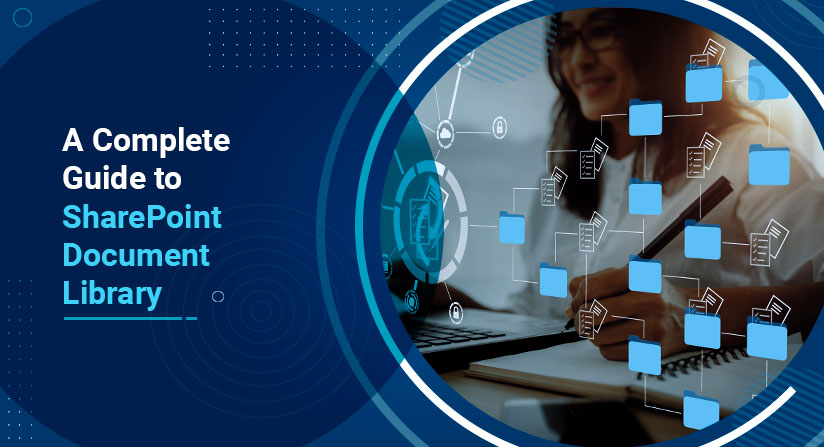Data, the lifeblood of modern businesses, still remains one of the most unorganized resources. A recent study by IDC predicts a drastic increase in organizational data over the next two years. Employees face a hard time wrapping their heads when it comes to sorting essential documents. An average employee emails more than two documents daily to a minimum of five people, creating more than ten documents stored in multiple locations. Strikingly, the ratio of used and unused data in current organizational storage stands to be around 32% to 68% pinpointing an inefficient document management structure.
Do you find your documents unorganized in siloed desktops and cluttered network drives? If yes, you urgently need to revisit your document management strategy. Unorganized information heavily impacts business intelligence and strategic decision-making. Organizations facing a severe lapse with their information immobility policies are gradually becoming unproductive workplaces.
Managing information flow among employees, units, and teams is essential to channel the organization’s workflow. However, drawing a foolproof document management strategy using a modern SharePoint intranet can help you with this. Here is a detailed blog covering all critical aspects of ‘SharePoint Document Library,’ an indispensable solution to streamline your document management goals.
Read to explore:
- What Is a SharePoint Document Library?
- What Are the Types of Document Libraries in SharePoint?
- Best Features in a Modern SharePoint Document Library
- How to Create a Document Library in SharePoint?
- SharePoint Document Library Best Practices
- Strengthen Your Document Management Strategy with BizPortals 365’s Library Viewer
What Is a SharePoint Document Library?
A traditional library looks more like several file cabinets, countless drawers, physical folders, and uncountable paperwork. However, the entire scenario seems quite different while discussing a document library in SharePoint.
SharePoint document library finds you a secure and centralized place where your employees can store documents, work on them together, and access them from any device, irrespective of location. The idea of a document library in SharePoint is not restricted to a single library. Instead, it provides dedicated libraries for several departments, projects, and employees. While the SharePoint libraries help you organize, maintain, and categorize documents within specific SharePoint sites, they eventually impact the overall document management workflow within the organization.
How much time do your employees lose searching for a critical document? The same study suggests that employees spend an average of about 2.5 hours per day, i.e., 30% of the workday, searching critical documents. SharePoint document library allows accessible search options with added meta tags and drag-and-drop features making it easy for employees to locate essential documents.
Furthermore, the amount of time and organizational cost wasted in recreating lost documents, organizing databases, and searching records essentially impacts overall productivity. Considering a smarter, more organized, centralized, and secure alternative can save you a few extra dollars annually.
What Are the Types of Document Libraries in SharePoint?
The traditional SharePoint intranet, characterized by a classic user experience, offered two basic libraries: a picture library and a wiki page library. However, document libraries gradually evolved owing to their expanding utilities offering a wide range of functionalities. The modern classification of SharePoint document libraries is explained in the below section highlighting their business applications.

1. Document Library
Let us not get confused here. Primarily, a document library is the most basic format for organizing documents of all types in a SharePoint site. It is a default library that gets created every time a new site is created in SharePoint. It offers users the opportunity to organize documents using keywords and access metadata associated with the particular document.

2. Site Asset Library
Site asset library helps you store and manage audio-video files, images, CSS, and JS files for organizational use. It keeps specific logos and images approved by the company for branding or customizing the intranet. Thumbnail-centric views, overlay callouts, digital asset content types, and automatic metadata extraction are a few additional features a site asset library offers.

3. Site Pages Library
Classified under a ‘Page Library’ header, it stores all the pages created as a part of a SharePoint site. More specifically, it doesn’t allow users to upload but rather stores system-generated content (pages). For example, the pages created in the website’s project section automatically get stored in the Sites page library.

4. Style Library
A style library stores all the XSL files, CSS files, and images utilized in designing controls and layouts of a page. It is a default library that is stored whenever a new site is created in SharePoint.

5. Picture Library
This version of the document library was explicitly created to store images. It, by default, presents a thumbnail view to justify the purpose of this library. You can create folders and add links and pictures to this library. However, adding or creating files other than images is restricted here.

6. Wiki Page Library
Wiki pages help users to store, manage, and share content easily. A wiki page library in SharePoint resembles a collection of editable web pages (sites) to organize overall intranet content pages. It allows flexibility to the users to create, edit, or remove pages or content.

Best Features in a Modern SharePoint Document Library
1. Offline Syncing
OneDrive integration with the centralized library allows employees to sync all their documents from the library to computer devices. Uninterrupted access to the files, even in an offline remote location, provides your employees with a productive workspace environment. The changes made in the offline mode are synced back to the document library when connected online again.
2. Co-Authoring
Co-authoring feature of the SharePoint document library allows multiple users to access the same document simultaneously. Certainly, this feature is, by default, active for all the documents stored in the library, offering a collaborative way to get the real-time changes made by other persons in the document. To avoid any fuss, SharePoint further provides the users with a ‘Check Out’ option where users can restrict the other person until they are finished editing the document.
3. Version History
No more hustle of saving the older version every time you make a change in a document; SharePoint document library does it all for you. The ‘Version History’ feature keeps you from making multiple copies of a document and brings transparency by displaying who did what to the file. Employees can delete, add, restore, and revert the changes in any version of the file at any time.
4. Metadata
Metadata is simply a set of data that provides information about other data. Hundreds of files are created by the employees daily, and searching a file created a year ago becomes easy if you add specific keywords and tags to the documents. Such tags include the creator’s name, location, file type, category, and subcategory. Organizing your SharePoint document library using metadata makes it easier to locate documents, even for new joiners saving a lot of time.
5. Permission Access and Secure
SharePoint offers unique, adaptable, and secure features making it one of the most preferred intranet platforms by organizations. Managing and sharing documents among the employees, teams, and departments are made easy by the document library. But not every member needs access to documents created on the intranet platform. You can add permissions to the documents, lists, and libraries to limit user access.
6. Workflow Automation
The SharePoint document library supports Automated workflows allowing organizations to streamline redundant business processes. Imagine the time you can save by creating a simple automated workflow for documents and standard applications. Power Automate integration supports serial and parallel workflow to the processes involving multiple approvers.
7. Bulk Upload & Easy Drag-And-Drop
SharePoint-based intranet is well-known for offering the best user experience to employees. The ease of accomplishing minor tasks, such as uploading documents, counts on the overall productivity of the employees. Have you ever considered uploading all your files at once? SharePoint document library allows users to upload multiple files at once by simply using the drag-and-drop option. All you must do is select the files, drag them from the desktop, and drop them on the portal where you want to upload them, and it’s done.
How to Create a Document Library in SharePoint?
SharePoint intranet, a powerful platform for creating a productive workplace environment, offers multiple tools for managing documents efficiently, and a document library is one of them. It makes it easier for users to manage, store, and timely access the documents, saving employees’ time and effort. While walking on to the next stage, let us learn how to create a document library.
Option 1: Creating a General SharePoint Document Library
- Login to the SharePoint site and click on the ‘Settings’ icon, as shown in the image below.
- Click on the ‘Site Content’ option provided in the list.

- Click on ‘New’ and select ‘Document Library’ from the drop-down list.

- Enter basic details like ‘Name’ and ‘Description’ and click on the ‘Create’ button

Option 2: Exploring Default SharePoint Library Templates
- Click on the ‘Settings’ icon and select the ‘Site Content’ option (similar to the above process).
- Click on ‘New’ and select ‘App.’

- A number of document library templates appear after clicking on the ‘App’ icon, like Form Library, Picture Library, Wiki Page Library and many more.

Option 3: Creating a SharePoint Document Library with Bizportals 365‘S ‘Library Viewer’
- Click on the ‘Create Library’ option given in the top-right corner of the library Viewer widget.

- Fill in the details asked for in the pop-up window.
- Click on ‘Save’
The fields displayed on the form include the following:
- Library Name: Name of the library that you want to get displayed.
- Description: Provide a basic description to convey the utility and purpose of the library to the user.
- Category: Set the toggle button to ‘Yes’ to provide a default category to the library.
- Default Subcategory: Based on the Default category choice, you can select a default subcategory for your library to organize it further.

SharePoint Document Library Best Practices
What ways help you get 100% out of your SharePoint document library? Surely, a SharePoint document library is a lot more than a pool of documents piled up in a unified place. As mentioned above, it offers exceptional features to configure an organized, secure, collaborative, and efficient document management platform.
Multiple factors like permission levels, meta tags, file storage, document sharing, and workflow automation directly impact the document management strategy of the organization. Here are some best practices an organization must follow to get the most out of their SharePoint investment.
1. Build an organized space to store documents
Intranets based on SharePoint are popular for offering a personalized user experience. The same thing is true for its document library features. Organizing documents in folders, lists, and document sets and adding meta tags can help you create a more organized library. At the same time, meta-tags attached to the documents make them accessible easily when needed, saving time. How many documents can be stored in a SharePoint library? Keeping in mind the SharePoint document library limits, it offers vast storage of 2 TB and can bear up to 30,000 files.
2. Create a secure document library
Documents and Libraries, by default, inherit permissions from the site in which they were created, making them less vulnerable to unauthorized access. Still, you can break this inheritance and add new permission settings. What are the permission levels in SharePoint? SharePoint document library permissions levels ensure what your users can do. You can grant, edit, remove, check, and delete user permission for any specific document, folder, or library.
3. Ease up the auditing trails
The process of auditing content changes would rather be a complex one without versioning. Indeed, versioning allows you to track and compare changes made by users in the content. You can restore any version of the documents at any time. Versioning also enables metadata changes to keep your employees updated with the progress made on their IT help desk tickets, the status of applications, or approval forms.
4. Offer Flawless navigation to your employees
So, what is the content type in SharePoint? A content type provides more specific data about any document, folder, or list. It uses metadata like the department’s name, file type, modified by, date of creation, etc., to classify documents. Adding content types to the library provides adequate recognition of the file. SharePoint document library search options do the rest of the work, making documents easily accessible to the employees. Organizations can easily group similar documents by building library templates based on the specific content types, adding an ideal navigation experience for the employees.
5. Design a collaborative workplace
Utilize your document library to improve employee collaboration. BizPortals 365, integrated with Microsoft 365 applications like Teams, Groups, and Outlook, helps you share files instantly and strengthens record management. Using OneDrive integration, the SharePoint document library puts together all your documents in one place and helps you access them from remote locations. At the same time, the co-authoring feature allows your employees to work on the same file simultaneously, ensuring a collaborative office environment. Let them access and share the files with one click.
6. Automate lengthy approval processes
Employees do feel drained by time-consuming and complex document approval processes. And implementing simple workflow automation to documents, request forms, help desk tickets, expense requests, work orders, and logistics requests cuts down that additional time and effort. Add workflows directly to the document library and present your employees with the real-time status of their approval requests.
Strengthen Your Document Management Strategy with BizPortals 365’s Library Viewer
Organizations facing data sprawl as a major hurdle produce tons of unstructured documents daily. Mismanaged and scattered documents give rise to data loss, miscommunication, delayed decision-making, interrupted workflows, and unproductive employees. However, 21st-century business models are more inspired by the fourth industrial revolution characterized by automation and intelligent thinking.
Proving this right, BizPortals 365, a SharePoint-based intranet solution, stands outstanding when it comes to creating a smart, digital, and productive workplace. It offers a robust document management system to organizations dealing with information lag, mismanaged documents, and unorganized storage.
‘Library viewer,’ a key to efficient document management, helps users to create, edit, store, classify, and manage documents all in one place. It serves as a complete package where users can set alerts, manage workflows, pin documents for quick access, add metadata, and apply advanced search options to the files saving employees time and effort.
BizPortals 365, integrated with Microsoft 365 applications, adds additional features to your workplace experience, like instant file sharing through Teams and Outlook. Similarly, OneDrive integration offers flexibility to the users, even in the remote or offline environment.
Pouring efficiency into a lagging organizational structure, it serves as a platform where employees can connect, communicate, and collaborate, upscaling your regular workplace into a more social one. BizPortals 365, an employee experience intranet solution with added expertise, drives your organizational goals to reality.
FAQs
1. How to organize the SharePoint document library?
A SharePoint document library is one of the most sought-after tools by businesses to store, organize, and access critical documents. However, managing the document library in itself is an essential task to yield the best outcomes. And making minor changes in traditional practices, like preferring meta tags over new folders, can help you organize it well. At the same time, adding configuration alerts, using content types, and trying co-authoring can bring in more efficient results. Read SharePoint document library features and the best practices discussed above for better understanding.
2. What is the difference between a document set and a document library in SharePoint?
A Document set is a collection of documents stored in one place representing a single unit. However, a document library is a much broader repository consisting of multiple individual documents and document sets, both at the same time. Documents sets are primarily classified by their utility or metadata assigned by the user.
3. What is the difference between a folder and a library in SharePoint?
A folder in SharePoint is a place where users can store documents to organize or classify them. However, a documents library allows you to create, edit, store, and manage files, folders, and document sets simultaneously. Although a separate library can be created for different sites, projects, and departments, you can also try creating folders to classify specific documents within a library.
4. What is the difference between a SharePoint list and a document library?
Let’s understand some major differences between two similar-looking terms, i.e., SharePoint list vs. Document library. Unlike a library that organizes documents, a list is something that represents data in an organized and tabular format. A SharePoint list looks more similar to an excel sheet or a table in an SQL server database and classifies data in rows and columns. It does not contain files, documents, document sets, or folders. At the same time, a library can have them all.
Get Free Product Tour